❗ Update the router's firmware before setting up the connection
1. Open the WireGuard configurator in the Personal Area: "Manual setup" -> "WireGuard".
Then select the location and port you want to connect to and click "Add and Download".
To avoid confusion, give the configuration a name, for example "Keenetic".
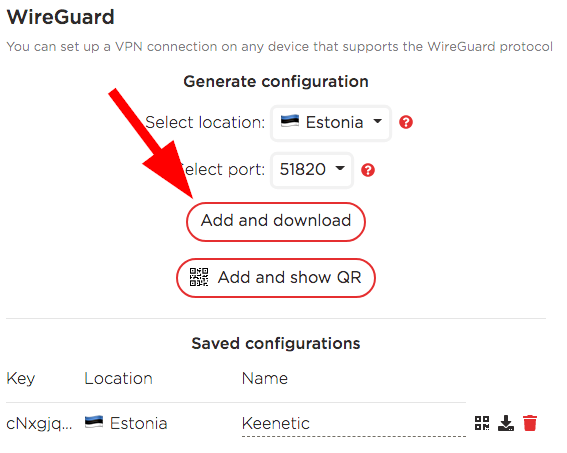
2. Open the router interface. Select the System settings menu, then click Component options.
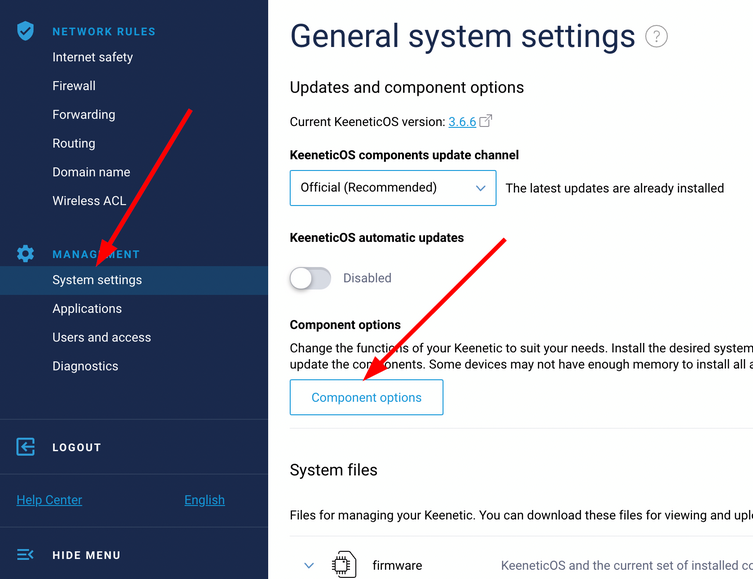
3. Enter "wireguard" in the search, then check the box next to "WireGuard VPN" and click the "Install the update" button.
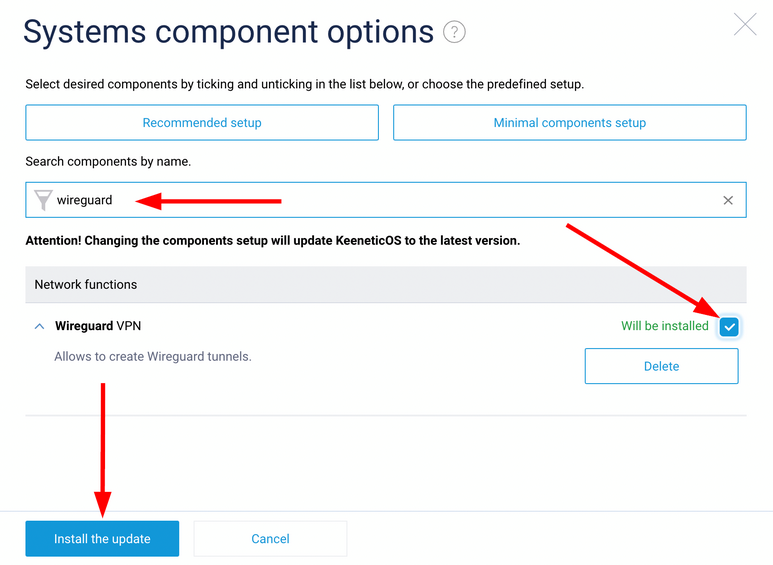
4. Confirm the component installation and reboot.
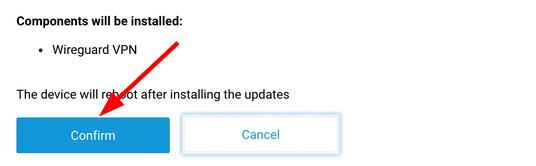
5. Open the router interface again, select the "Other connections" menu. Click the Import from a file button and select the file obtained from the WireGuard Configurator.
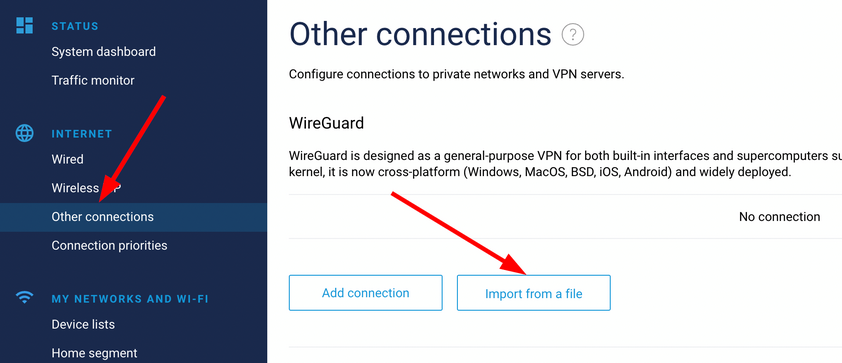
6. Click on the added connection (not on the switch!).
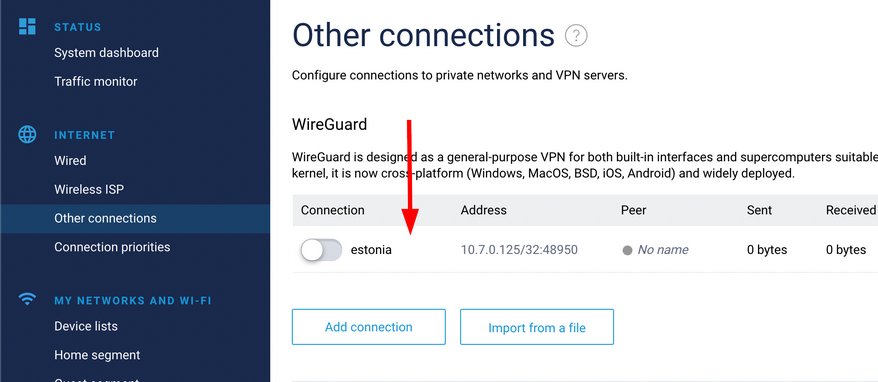
7. Check the box "Use for accessing the Internet" and click the "Save" button.
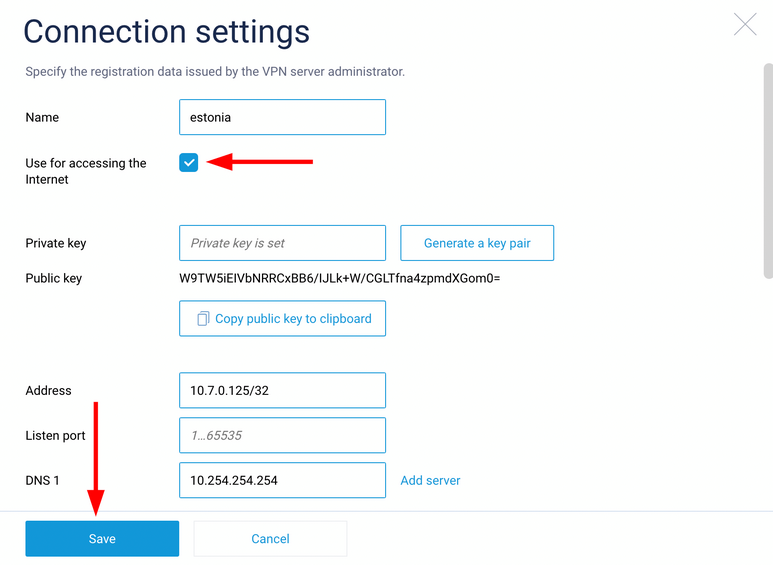
8. Click on the connect switch.
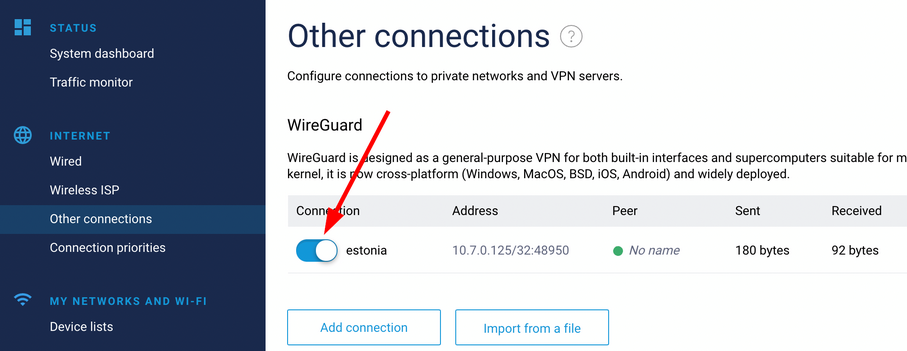
9. Open the "Connection priorities" menu and move the added VPN connection to the top so that it is the first. Click "Save".
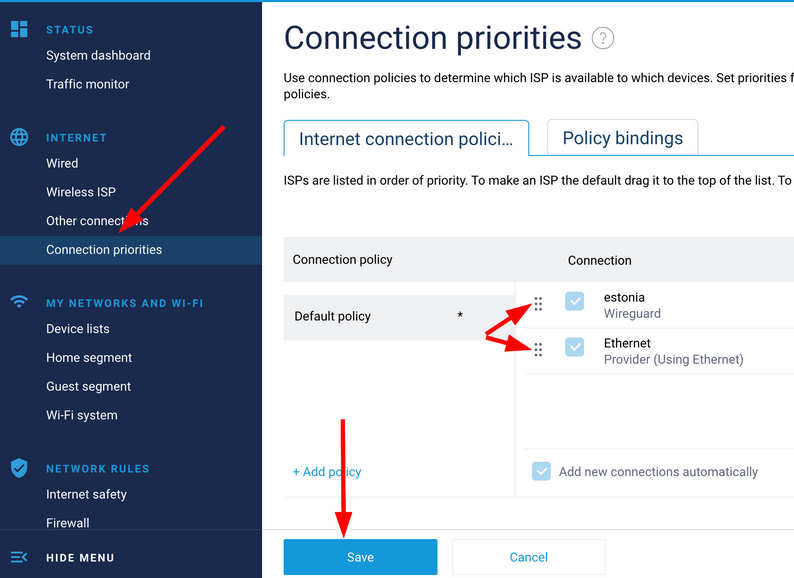
10. Reboot the router.
After that, all clients connected to the router must access the Internet via VPN.